How does it work?
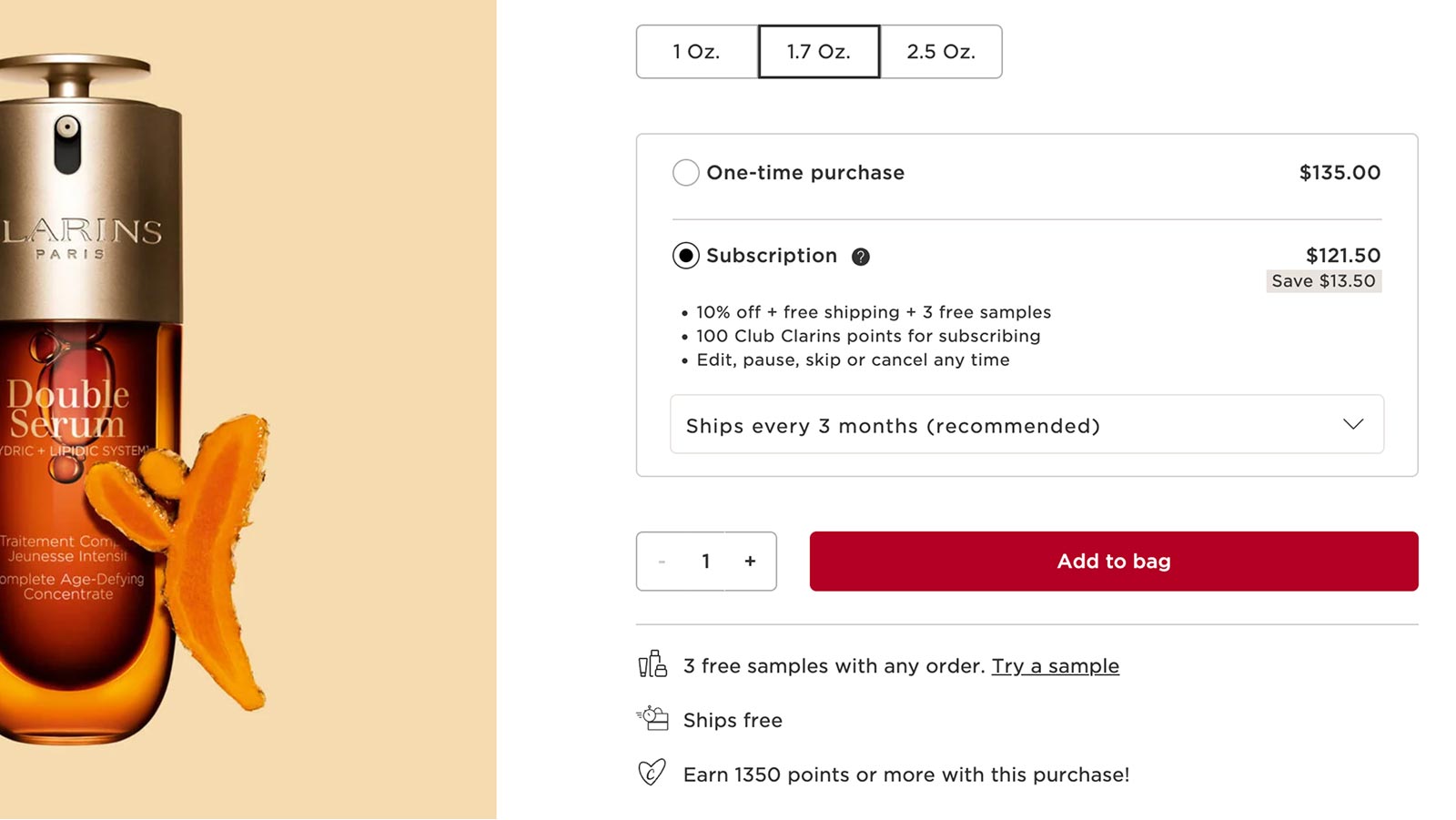
Shop & Schedule
Select the Subscription option for your desired product and choose your preferred shipment frequency on the product page or at check-out.
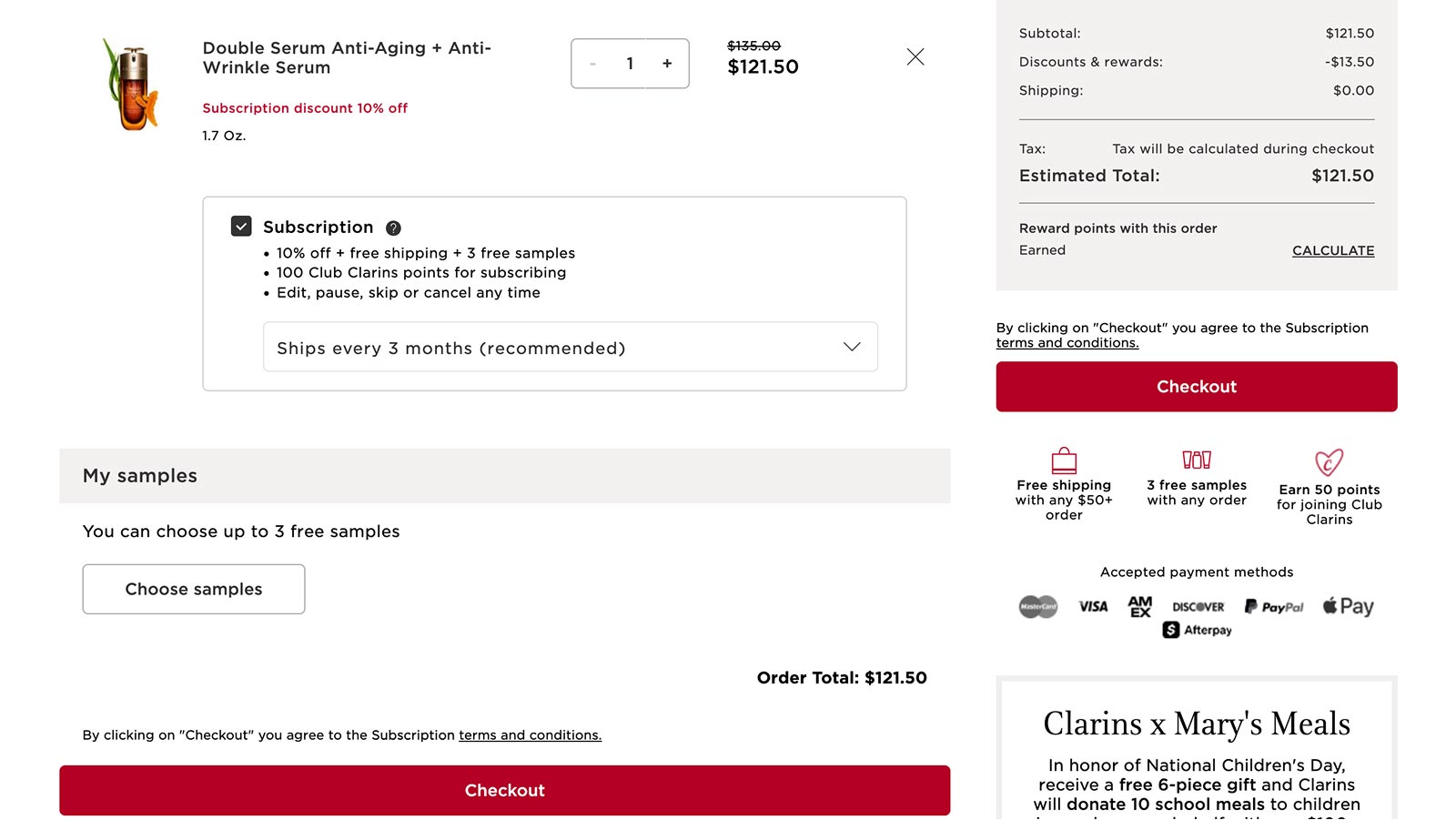
Check-out
Check out while logged into your Clarins account and enjoy 10% off and free shipping.
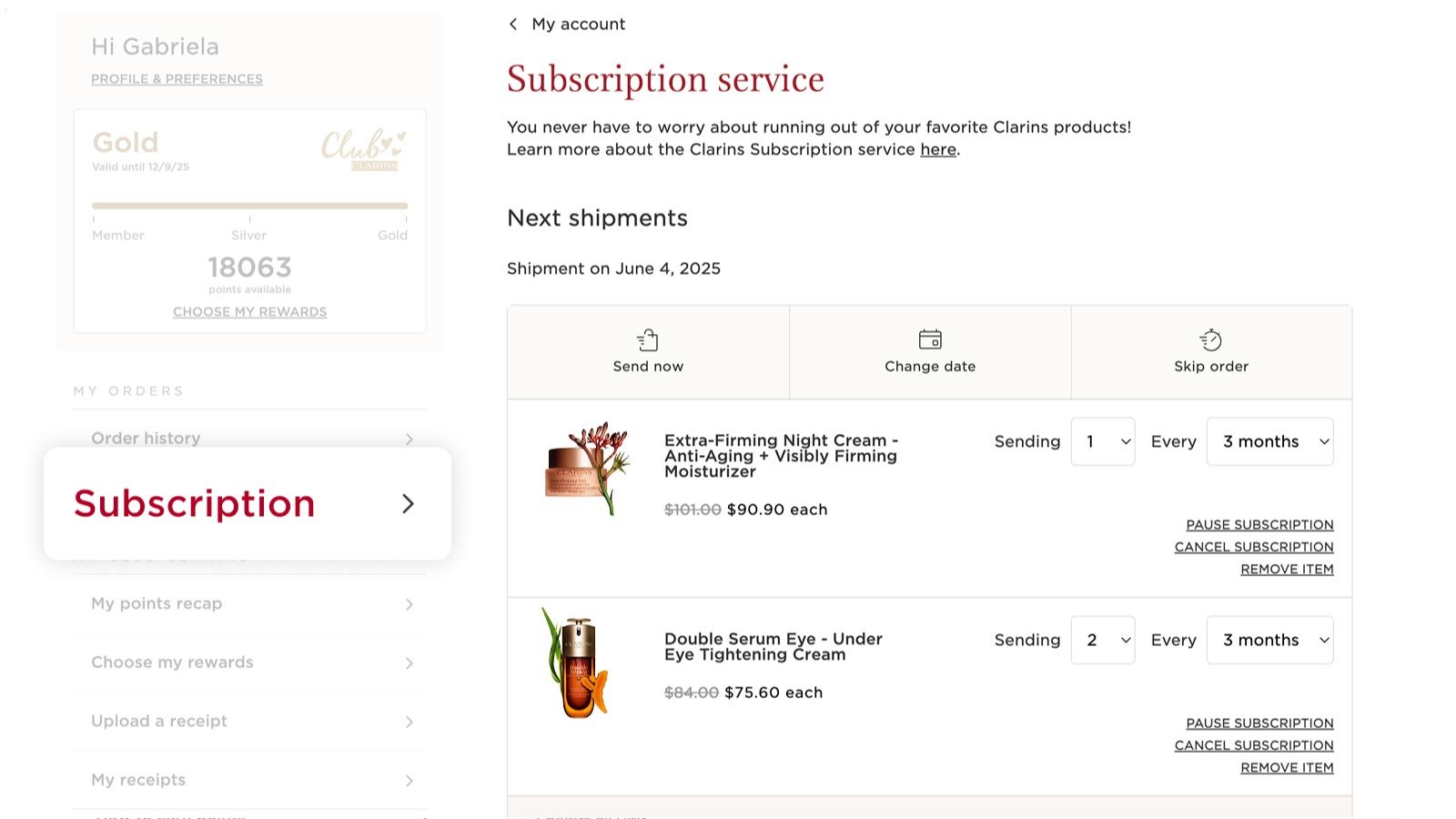
Manage
Update your subscription preferences anytime by clicking "Manage subscriptions" within your account.
Subscription advantages
Frequently asked questions
What is the Clarins Subscription Service?
Clarins Subscription Service is the most convenient way for you to get the products you want delivered to you on a regular schedule. We automatically send your favourite products based upon your chosen frequency. The service is easy to use and customisable, so you can make changes online whenever you need. Just tell us how often you want your products, and we'll take it from there. You will receive 10% off all Subscription items and free shipping plus 2 free samples!
You always have complete control over your Subscription orders, and we send an email reminder 10 days before each order ships. You can change your delivery frequency, next order date, or quantity anytime by visiting ‘Subscription Service’ located within your account. Changes to orders can be made any time before the next scheduled shipment date, and you can cancel at any time.
How do I subscribe to the Subscription Service?
Signing up for the Subscription Service is easy! It can be done while browsing on a product page or while reviewing items in the shopping cart.
To get started, simply select the Subscription option for your desired product, select your preferred shipment frequency and then check out while logged into your Clarins account.
What types of payment are accepted for Subscription Service?
All Subscription orders require a credit or debit card payment. Alternative payment forms, such as gift cards, Paypal and Apple Pay cannot be accepted. Unfortunately you cannot apply Loyalty or Birthday vouchers to Subscription orders.
What will happen after I subscribe to the Subscription Service?
After you sign up for the Subscription Service, you will receive an email confirming your subscription. This email will include a link to access the ‘Subscription Service’ section in your account where you can manage your future orders, Subscription items and account information.
We will place your Subscription orders automatically according to your selected frequency, and you will only be billed on the day the order is shipped. We will send you an email reminder 10 days before each Subscription order. You will also receive email notifications regarding other important information related to your Subscription account, such as if your item is discontinued or out of stock or confirmation if you cancel your subscription.
How do I make changes to my Subscription Service order?
Once you’ve subscribed, the Subscription Service is easy to manage. You can change your next order date, skip an order, change your selected frequency, or cancel an Subscription order by visiting the ‘Subscription Service’ section in your account.
Please allow up to 24 hours for modifications or cancellations to be processed.
Change an order date:
To change your next order date, please visit the ‘Subscription Service’ section within your account and click the ‘Change Date’ button to the right of the next shipment date then select a new date for your order. This will change the order date for the entire Subscription order.
Skip a delivery:
To skip an Subscription order, please visit the ‘Subscription Service’ section within your account and click the ‘Skip Order’ button to the right of the upcoming order date to skip the entire order. It will be postponed to deliver in the following cycle according to your selected frequency.
Change shipment frequency:
To modify the delivery frequency for an Subscription item, please visit the ‘Subscription Service’ section within your account. The current delivery frequency is displayed next to each replenishment item in a dropdown menu next to ‘Every’. To change the delivery frequency for an individual replenishment item, simply click the frequency dropdown next to the item you would like to modify and select your next desired frequency from the dropdown menu.
Send an order now:
To send a Subscription order now, please visit the ‘Subscription Service’ section within your account and click the ‘Send Now’ button to the right of the upcoming order date to send the entire order.
Pause Subscription item:
To pause a Subscription item, please visit the ‘Subscription Service’ section within your account and click the ‘Pause’ link to the right of the item you wish to pause. You’ll be prompted to select a shipment resume date. Once you’ve selected the date and clicked the ‘Pause’ button, your subscription will be paused and will resume shipment on the date that you selected.
Remove Subscription item from upcoming order (one-time):
To remove an item from an upcoming Subscription order, please visit the ‘Subscription Service’ section in your account and click the ‘Remove’ link to the right of the item you wish to remove. You’ll be prompted to confirm this action. The item will not be sent with your other items in your next Subscription order, but it will continue to ship in future orders unless you cancel the subscription for that item. To ensure that changes are made in time, please select this option at least 24 hours before your scheduled shipment date.
Cancel Subscription:
To cancel a subscription, please visit the ‘Subscription Service’ section within your account and click the ‘cancel subscription’ link to the right of the item you wish to cancel. You’ll be prompted to confirm this action and indicate your reason for cancelling. Once you’ve selected a cancel reason and clicked the 'Cancel Subscription' button, your replenishment will be cancelled and no future orders will be placed. You will receive an email notification confirming this action. Please allow up to 24 hours for any modifications or cancellations to be processed.
The inactive subscription will display at the bottom of your Subscription Service page, so if you change your mind you can easily reactivate it.
How do I make changes to my Subscription account information?
To review or modify your Subscription account information, visit ‘Subscription Service’ located within your account.
To change your shipping address for an order, click the ‘Change Shipping’ link located directly below the current shipping information. Select a previous shipping address from the dropdown menu or create a new one to add to your account. Please remember to click ‘Save Changes’ and verify that your updated information saved successfully. This address will apply to all Subscription current and future orders.
To change your default credit card for an order, click the ‘Change Billing’ link located directly below the current billing information. This will take you directly to the payment details section in your account where you can edit and add new payment information. Please remember to click ‘Save Card’ and verify that your updated information saved successfully. This payment method will apply to all subscription current and future orders.
We kindly ask that you allow up to 24 hours for modifications or cancellations to be processed.
How do I combine items to be in the same order?
Subscription items that have the same order date, shipping address, billing address and payment method will ship as one order.
If you have more than one Subscription item and want the items to ship in the same order, simply visit ‘Subscription Service’ section of your account and change the next order dates to be the same.
Also, confirm the orders are going to the same shipping address and have the same billing address and payment method.
Can I add items to my next order with an existing Subscription order?
Yes! To do so, you must be logged into your account. Visit the item’s page you wish to add to your order and find the ‘Add to my order on (date)’ button. When you click this button, you will have the option to add the item to your next scheduled order as one-time delivery only or as a Subscription item.
Why did the price of my subscription item change?
Clarins individual product prices may go up or down over time. If the price of your subscription item changes, the new price will be shown in your order review email and will be applied only on future shipments. You can review your subscription price and edit or cancel your subscription at any time.
Does my Subscription order qualify for online promotions?
When initially opting for the Subscription Service on Clarinsnewzealand.co.nz, your order may qualify for promotions that are offered on the site at that time. However, subsequent Subscription orders do not qualify for promotions that may be available on the site at the time of order shipment. Your 10% Subscription discount will however apply to each order.
Please note that the Subscription discount on initial order may not be combinable with all promotions. The offer is not combinable with the Welcome offer or major sales events such as Friends & Family, Mid Year Clearance, Double 11 and Black Friday or Cyber Monday.
How will I know if an item in my subscription has been discontinued?
If an item in your Subscription order becomes discontinued, we will send you an email notifying you that your subscription for that item will be cancelled.
Can I change my shipping method for Subscription orders?
No, Subscription orders will always ship via our DHL Standard International shipping method (4-7 business days). If you need an item as soon as possible, we recommend purchasing the product(s) in one of our offline stores and setting your Subscription items to ship at a later date.
Will I earn rewards such as points on my Subscription orders?
Yes, you'll continue to earn points as part of the Rewards Program on the initial order and recurring subscription orders. Please visit
Subscription Service Terms
Subscription items will ship automatically until you cancel. By placing this order you are authorising us to charge your card for future orders at the frequency and quantity you selected.
The actual cost of each shipment may vary depending on the quantity and frequency chosen.
For full terms and conditions please see our
Who can I contact about Subscription Service?
To speak to our customer service team, email at customercare@nz.clarins.com or use Live Chat (10 AM - 8 PM, M-F excluding public holidays) and we will be happy to assist you.


